Standard Operating Procedure for Lodging Complaints Regarding ITSP
If you are facing any issues while using the ITSP on your computer or your phone, kindly refer to the information presented below for guidance on who to report the issue to.
IF YOU ARE A:
TEACHER
-
As the primary user of the ITSP app and website, teachers should refer to the ITSP FAQs on the ITSP app and/or website if they are facing any issues in accessing or using the course.
-
If the concern is not addressed by the FAQs or the issue is persisting, teachers can contact their AEO for support and share their concerns/complaint with them.
-
The AEO will either help the teacher resolve the concern or forward it to the relevant authority. AEO will inform the teacher if their complaint has been forwarded for resolution and will update the teacher on the status of the complaint.
AEO
-
An AEO’s role is to mentor and support teachers, especially with ITSP-related concerns.
-
PSTs will reach out to AEOs for support in resolving their complaint/issue. AEOs can refer to the ITSP FAQs document. AEOs can use the teacher’s SIS account on their own advice to investigate the issue.
-
If they are unable to resolve the issue, AEOs can share the complaints raised by the teachers with their respective DFOs through Email or WhatsApp.
-
AEOs will be required to share the complaint with all necessary information (username and password of the teacher, full name, contact number, email address, designation, nature of complaint, complaint details).
-
As users of the ITSP, if AEOs are facing any issue using the app or website and it is not being addressed in the FAQs, they can inform their DFO, who will either resolve the complaint or forward it to the concerned authority for resolution.
DFO
-
DFOs will be responsible for collating the complaints from the AEOs in their respective divisions and forwarding them to PITB on the support email.
-
DFOs will note the complaints and maintain a weekly catalogue to be shared on the ITSP support email group at the end of each week by COB every Friday.
-
Once the complaint has been shared on the support email, PITB will respond within three working days
-
If PITB doesn’t respond within three days, DFOs will have to track the complaints and follow up with PTIB until they have been resolved.
-
After the complaint is resolved, DFOs will inform the concerned AEO.
-
ITSP Support Email: support.itsp@punjab.gov.pk
PITB SUPPORT EMAIL
-
PITB will respond to the complaints forwarded by DFOs within three working days.
-
PITB will update the status of the complaint resolution in the catalogue shared by the respective DFO and share it back with the DFO for record-keeping.
Access & Download Issues
-
01How can I access the online ITSP course?
You can access the online course from the ITSP Mobile App, available on iOS and Android, or ITSP Web Portal at http://www.itsp.punjab.gov.pk
-
02How do I download the ITSP mobile app?
Visit the Google Play Store (for Android)/App Store (for iPhone) and download the ‘ITSP’ mobile app. Make sure you are connected to the Internet and have the required storage space in your phone.
-
03What do I do if I am unable to download the app?
Check your storage. You are required to have at least 26MB storage for the ITSP app to download. Additionally, check that you have a stable internet connection and a compatible software.
-
04The ITSP app keeps crashing; what do I do?
It’s possible you are using an older version of the device/software; you need Android v.10 or higher, iOS 12 or higher for the app to work. Try using the app with a different device or access the online course through the ITSP Web Portal. Alternatively, make sure that you have downloaded and are using the updated version of the ITSP App, and that your phone has enough storage to run the app.
-
05The videos are not playing; what do I do?
Make sure you are connected to the Internet, and the connection is stable for smooth video streaming.
Log-in Issues
-
01How do I log in to the ITSP Platform?
Use your SIS (School Information System) username and password to sign-in on the ITSP Mobile App or ITSP Web Portal. Passwords may be case sensitive; make sure the Caps Lock key is turned off.
-
02What do I do if I am unable to log in to the ITSP Portal with my SIS credentials?
To verify that you are using the correct SIS credentials, try logging out from the SIS mobile app and try re-logging in with the credentials you are using for ITSP Mobile App or ITSP Web Portal. In case you are still unable to log in, use the ‘Reset Password’ functionality in SIS and then try logging in to the ITSP App/Web Portal with the updated password
Unit Completion Issues
-
01How do I complete my unit?
You need to complete all the required activities in a unit to complete it
-
02How do I mark an activity as completed?
Once you have completed an activity, click/tap on the checkbox (as shown in the image below) to mark that particular activity as completed.
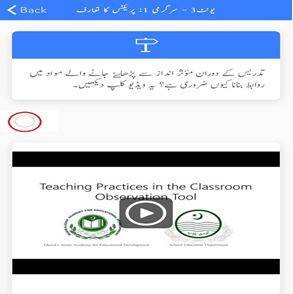
-
03I cannot see the checkboxes to mark an activity complete. What do I do?
You may have an older version of Android/iOS installed on your mobile device. Download and install the latest version of the Android/IOS operating software on your device to access the latest version of the ITSP App. In case the problem persists, refer to the SOPs for further action.
-
04How do I verify that I have completed the unit?
The progress of your activities and units is shown on the main page. As you complete activities within a unit, the progress bar is updated to reflect that change. The image below shows the progress bar on the main page.
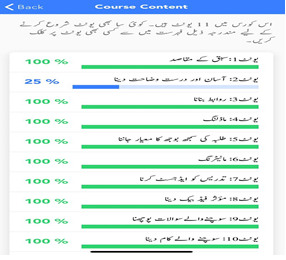
-
05I have completed the unit but the progress bar has not been updated; what do I do?
Make sure you’ve marked the activities as complete and are connected to the internet. If the issue is not resolved, refer to the SOPs on who to contact for further support.
-
06I am unable to resolve the issue by looking at the FAQs. What do I do?
If you are still unable to resolve the issue, you can refer to the SOPs for possible next steps.
Instructions for AEOs to Troubleshoot
-
01How do I make sure all the units and activities assigned to my teachers are complete?
As AEOs, you have access to a central dashboard where you are able to view the progress and completion rates of the activities assigned to teachers. You can use this dashboard to see what progress your respective teachers have made.
-
02How do I troubleshoot the issues of the teachers of my markaz?
Consult the FAQs to resolve any queries from the teachers. If you are unable to resolve the query, refer to the SOPs on who to contact for further support.
-
03I am unable to resolve the issue by looking at the FAQs. What do I do?
You may contact and provide relevant information to your respective DFOs. Refer to the SOPs for details about the process.